Instance: snapshot create
The creation of a snapshot image from an existing VM hosted on OpenStack will differ depending on whether the VM is ephemeral or instantiated from a bootable drive, namely bootable VM (see Instances).
Preliminary steps
Independently, from the type of VM, it is safer to create the snapshot, after the VM has been shut down. In the Horizon Dashboard:
Shutdown the VM
Detach any secondary volume attached on the VM (remember the volume /dev/vda is the bootable volume from which the VM is loaded).
Ephemeral VM
If the VM is loaded from an image, there is no bootable volume /dev/vda.
In the Horizon Dashboard, go to Compute → Instances
Click on “Create snapshot” action for the instance to snapshot
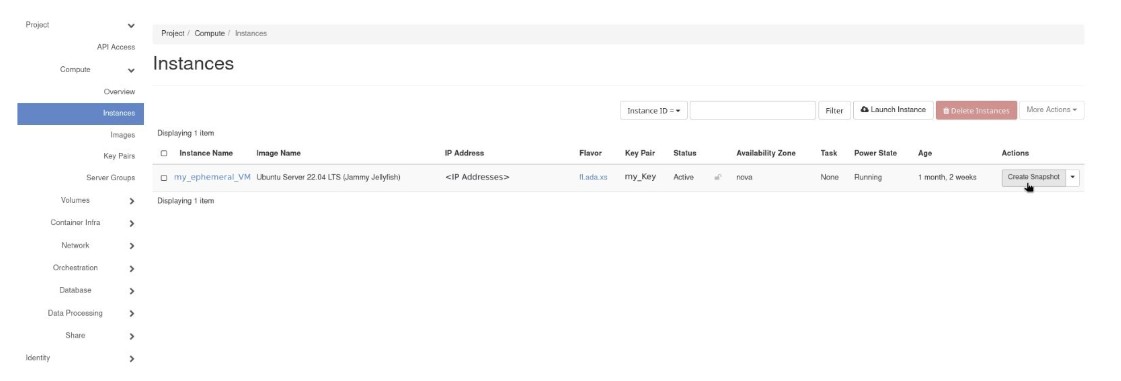
From the pop-up dialog, give a unique “Snapshot Name” for the image snapshot file, then click on the “Create Snapshot”.
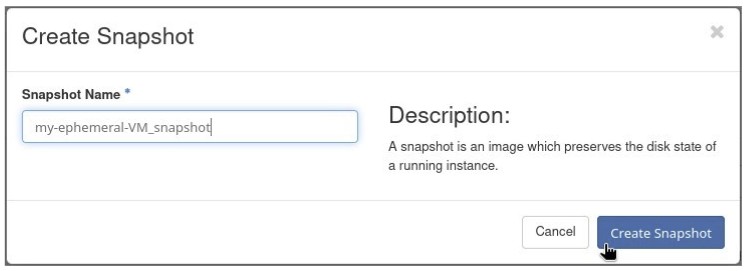
The procedure will bring you to the “Compute → Images” section, where the snapshot image will appear after the generation process indicated by the transition of the image “Status” from “Queued” to “Active”, passing from “Saving”.
At the end the snapshot should appear with size different from zero.
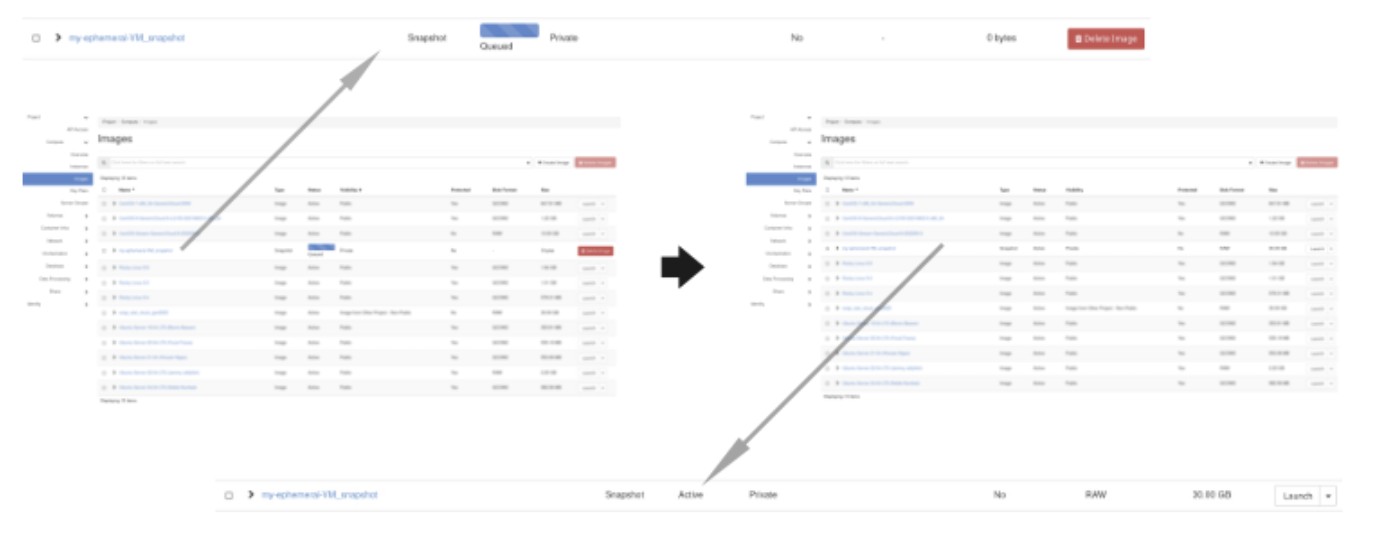
Configure your CLI following the steps in Command Line Interface
Obtain the complete tabular list of all the servers available on the tenant
openstack server list +----------------+------------------+--------+-----+------------------+ | ID | Name | Status | ... | Flavor | +----------------+------------------+--------+-----+------------------+ | <Server-ID-01> | <Server-Name-01> | ACTIVE | | <Flavor-Name-01> | | <Server-ID-02> | <Server-Name-02> | ACTIVE | | <Flavor-Name-02> | | <Server-ID-03> | <Server-Name-03> | ACTIVE | | <Flavor-Name-03> | ... | <Server-ID> | <Server-Name> | ACTIVE | | <Flavor-Name> | +----------------+------------------+--------+-----+------------------+
Use the ID corresponding to the server name from which is desired to generate a snapshot image to run the command
openstack server image create --name <snapshot-name> --wait <Server-ID>
Even if the CLI does not show a progress bar for the snapshotting procedure, the shell will hang until the snapshot image “Status” will become “Active”.
At the completion of the creation, you can check if the snapshot has been correctly created and in active state with the command
openstack image list --name <snapshot-name> +---------------+------------------+--------+ | ID | Name | Status | +---------------+------------------+--------+ | <Image-ID> | <snapshot-name> | active | +---------------+------------------+--------+
Bootable VM
If the VM is loaded from a bootable volume, there is a volume attached as /dev/vda.
Important
For bootable VM, the snapshotting procedure can be done only if the bootable volume is not set to be deleted once the attached VM will be deleted.
Before starting the creation of the VM snapshot,
save the ID of the bootable volume from which your VM has been created (<volume-ID>)
delete the VM instance to snapshot following the instructions in Instance: delete.
Navigate to “Volumes → Volumes”
On the row corresponding to the volume attached to the previously deleted instance, click on the action “Upload to Image”.
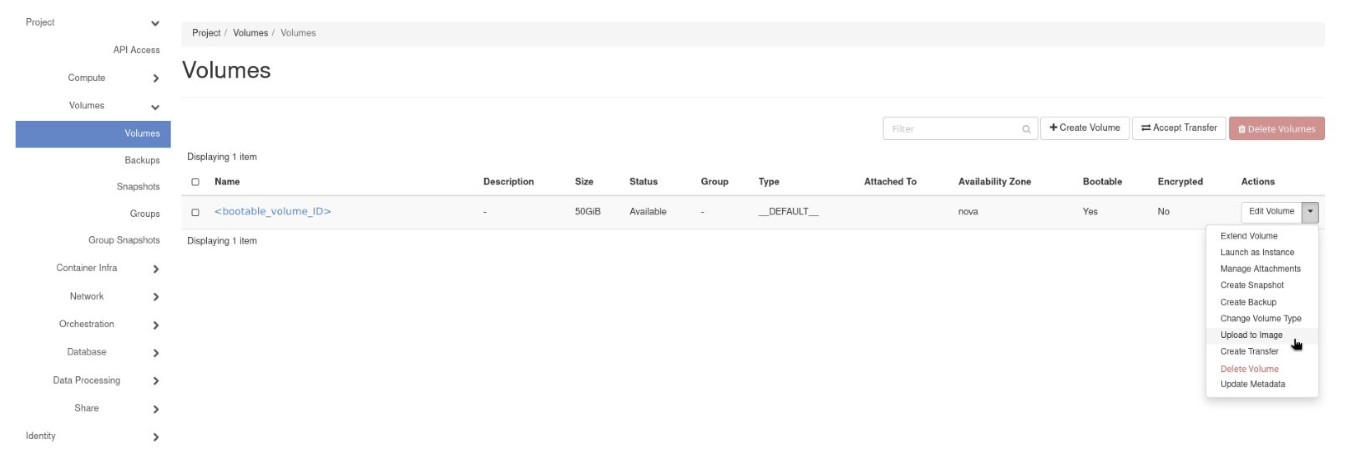
From the pop-up dialog, give a unique “Snapshot Name” for the image snapshot file, then click on “Upload”.
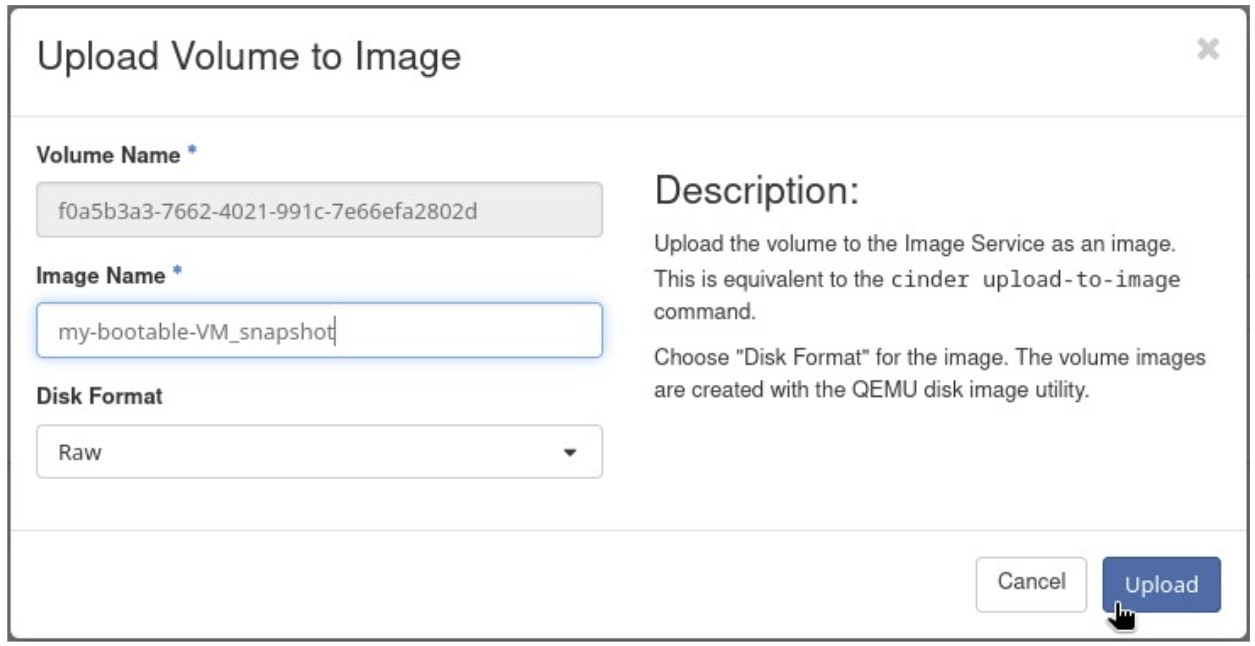
The procedure will close the pop-up window and the status of the volume will change to “uploading”.

Once the status of the volume will become once again “Available”, a snapshot image of the volume will appear in the “Compute → Images” section with a size different from zero.
Configure your CLI following the steps in Command Line Interface
Use the bootable <volume-ID>, saved before, to upload a snapshot image
openstack image create --volume <volume-ID> <snapshot-name> +---------------------+--------------------------------------+ | Field | Value | +---------------------+--------------------------------------+ | container_format | bare | | disk_format | raw | | display_description | | | id | <Volume-ID> | | image_id | <Snapshot-Image-ID> | | image_name | <snapshot-name> | | protected | False | | size | <Volume-size> | | status | uploading | | updated_at | <Creation-date> | | visibility | shared | | volume_type | __DEFAULT__ | +---------------------+--------------------------------------+
The creation will be completed, once the status of the image will become “Available”, you can check this with
openstack image list --name <snapshot-name> +---------------+------------------+--------+ | ID | Name | Status | +---------------+------------------+--------+ | <Image-ID> | <snapshot-name> | active | +---------------+------------------+--------+