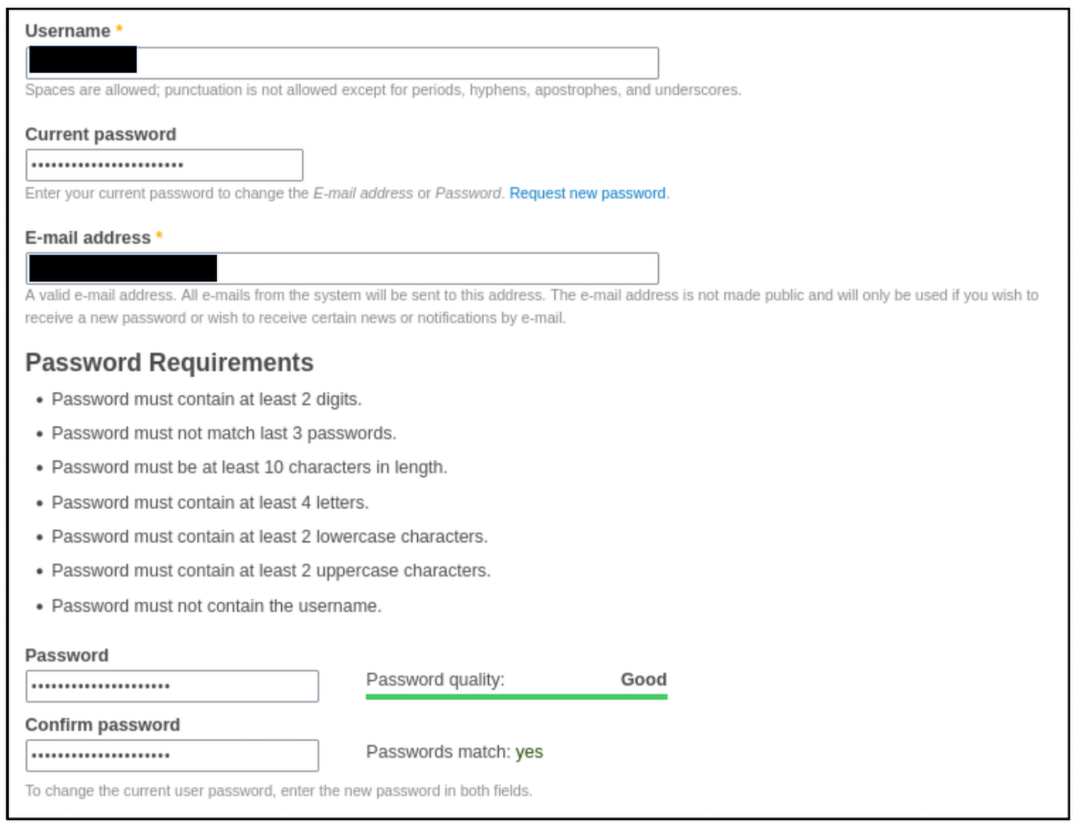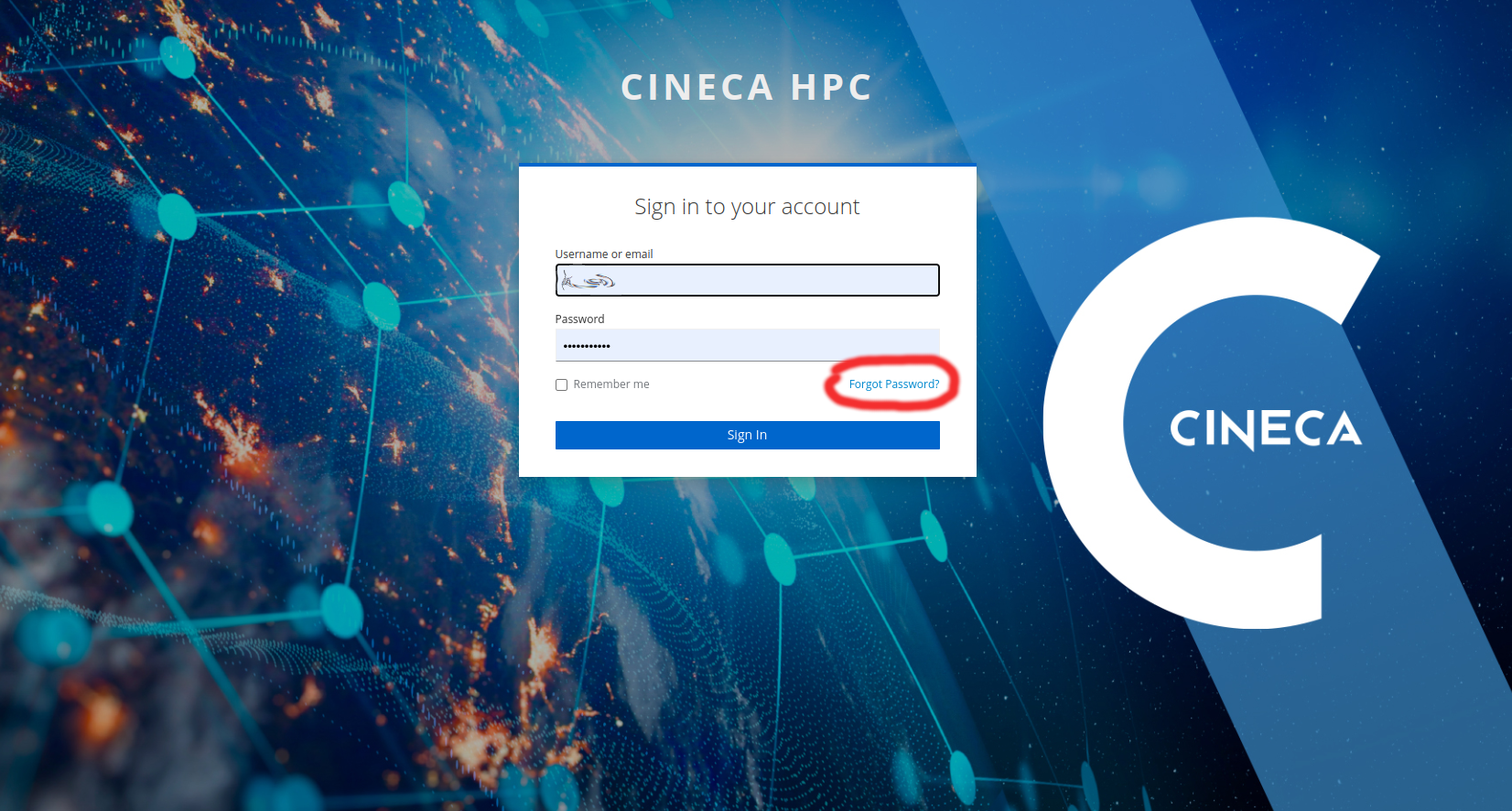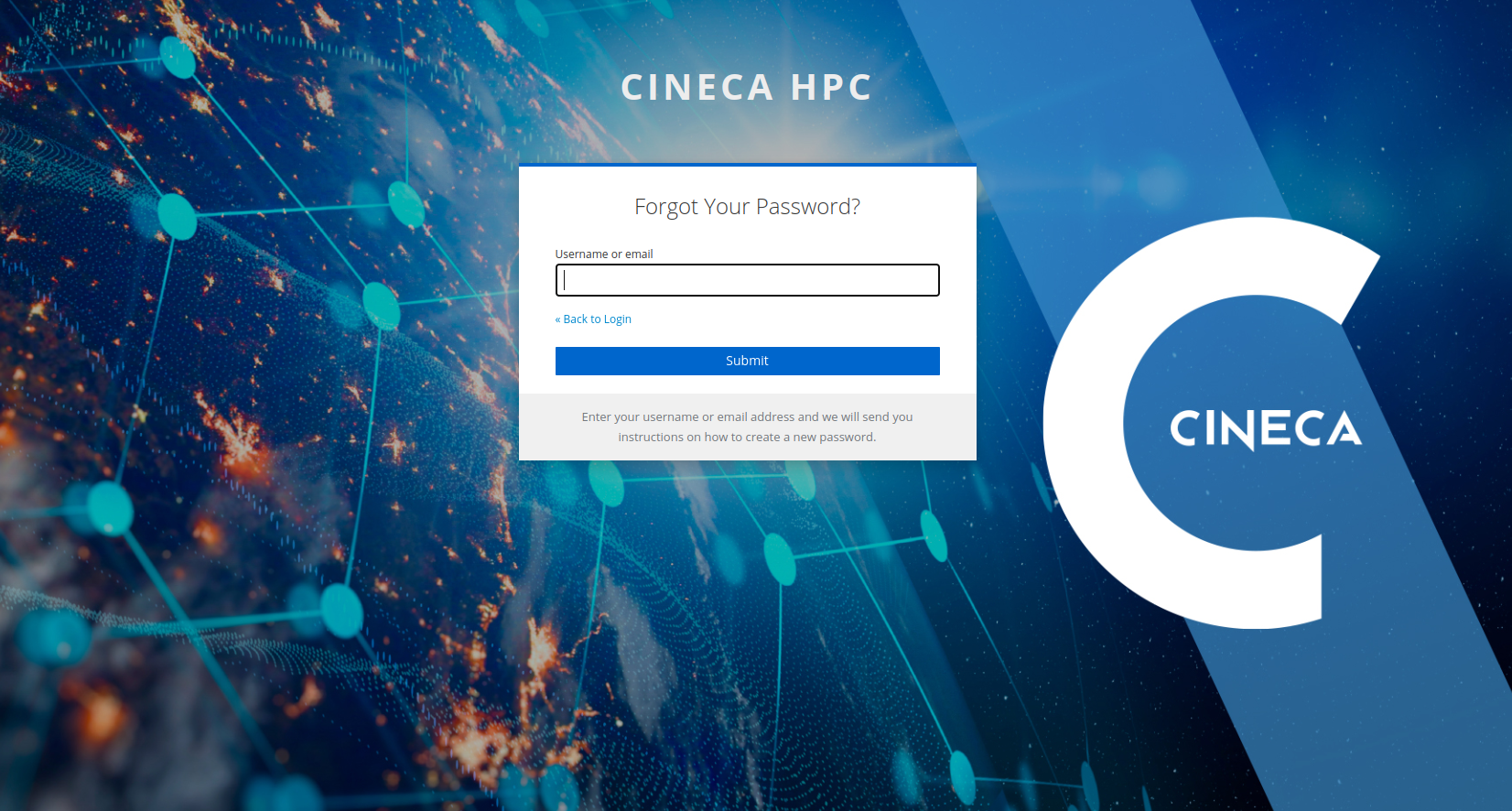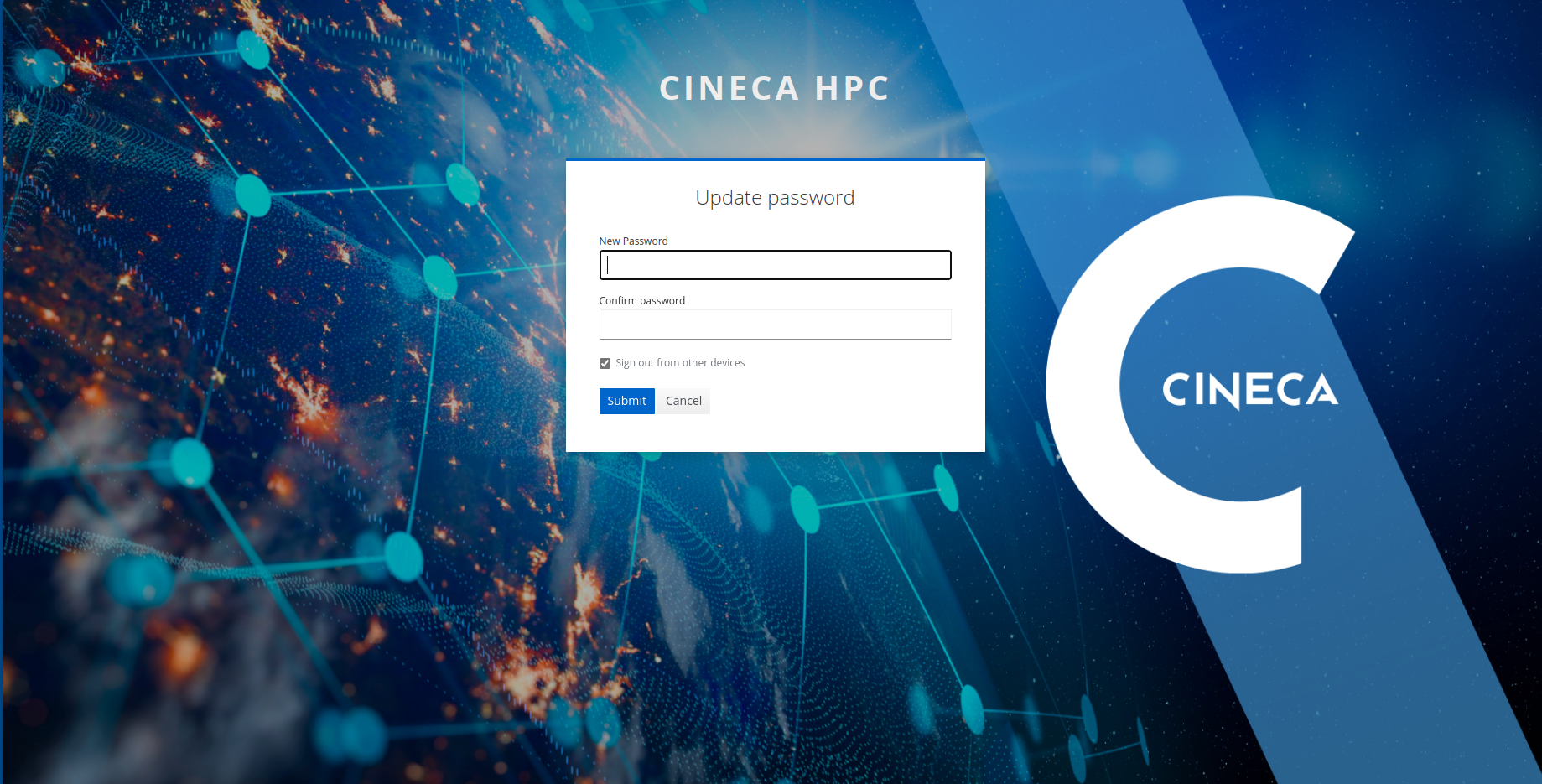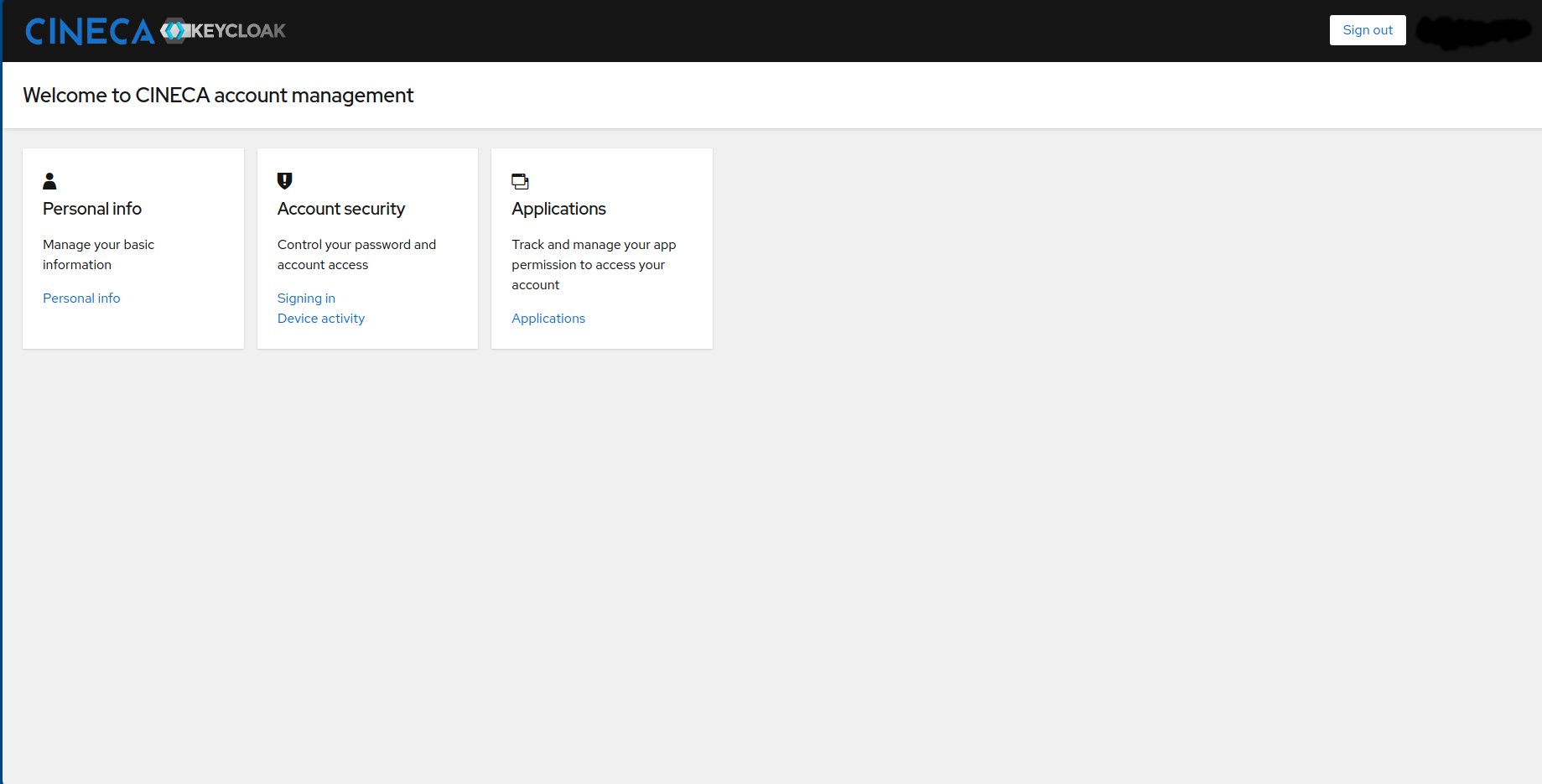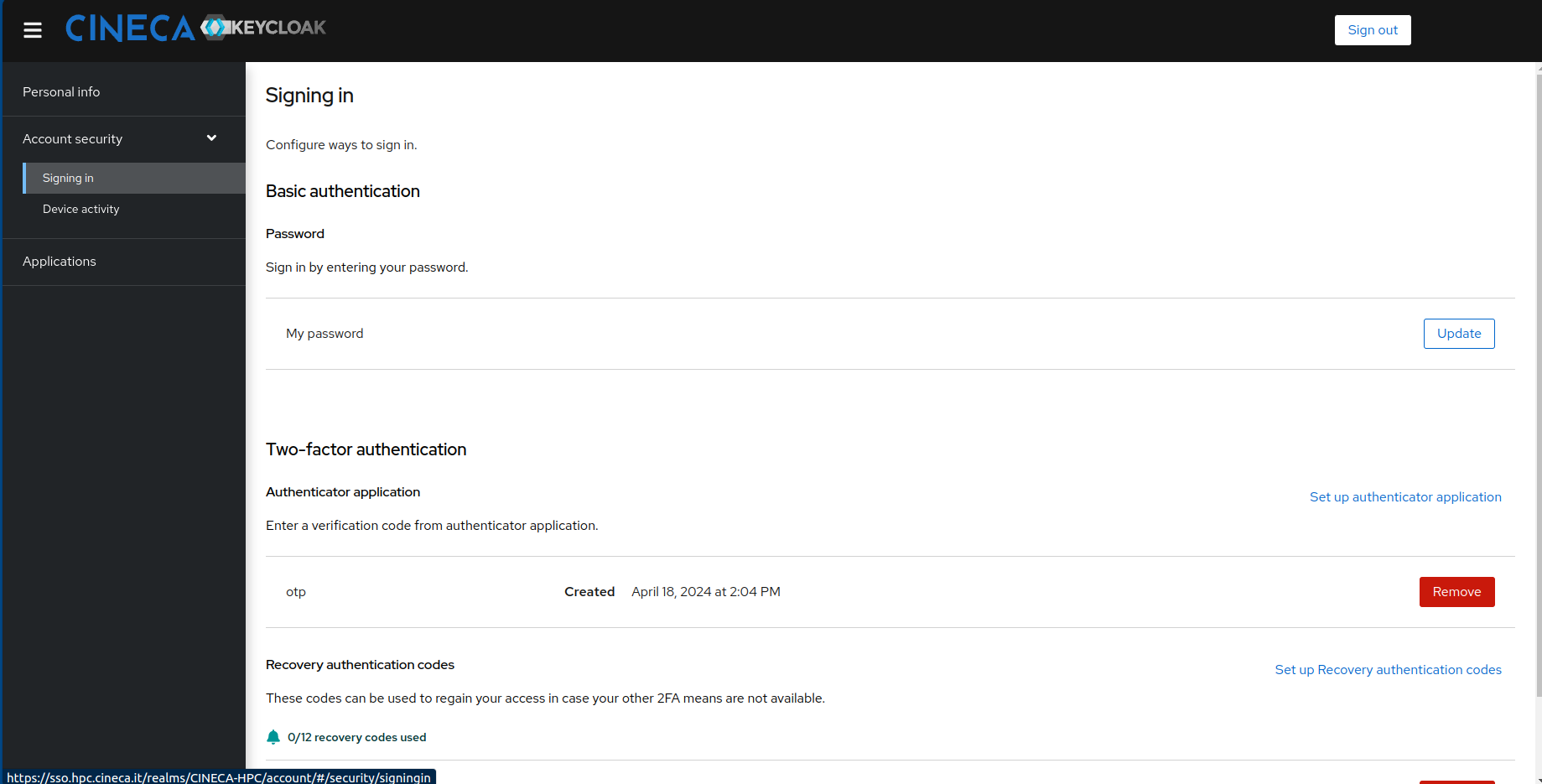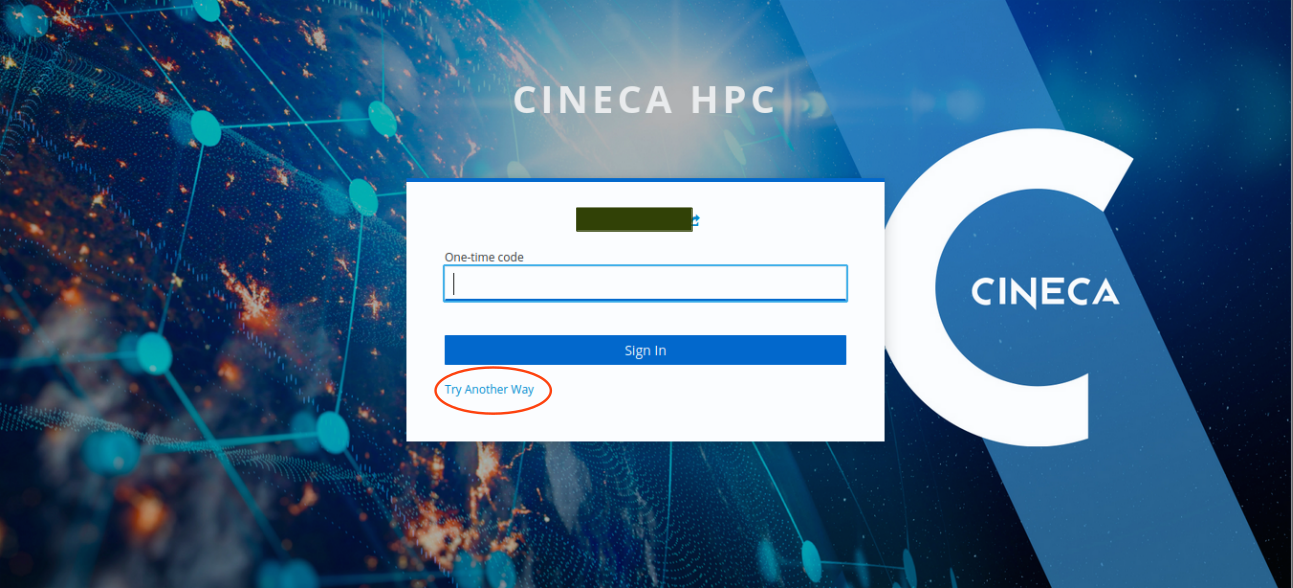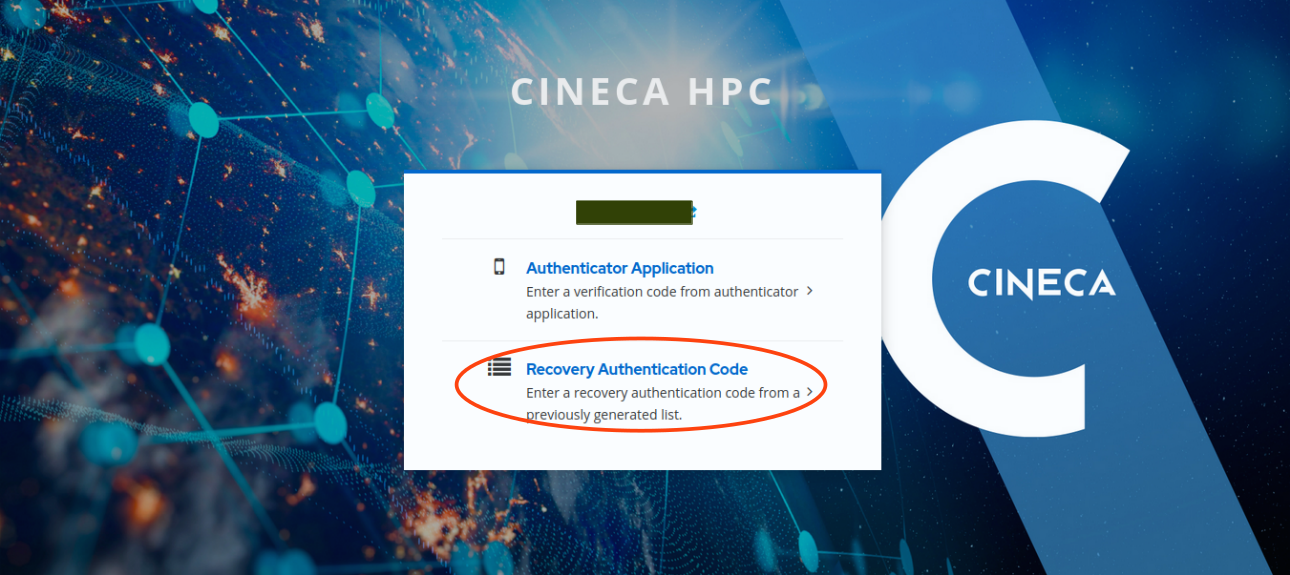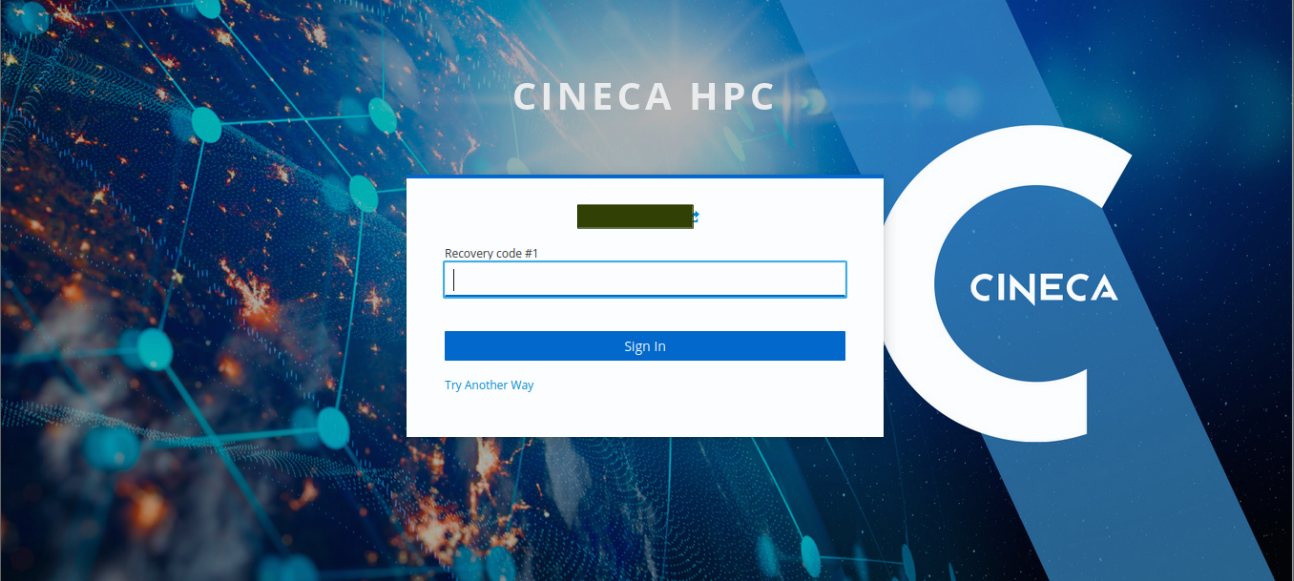Users and Accounts
Usage of CINECA HPC resources is allowed only to users with an User Account (or HPC username) and provided with a Project Account.
UserDB
The UserDB is the portal containing all User Accounts and Project Accounts and where CINECA users can manage their profile and monitor their computational resources.
How to become a User
To obtain a User Account, you need to:
register on the UserDB Portal;
get associated to a valid Project Account;
request to be validated and enabled to access CINECA clusters.
Register on UserDB
You can reach the portal at https://userdb.hpc.cineca.it.
Click on Create new user and fill in the form.
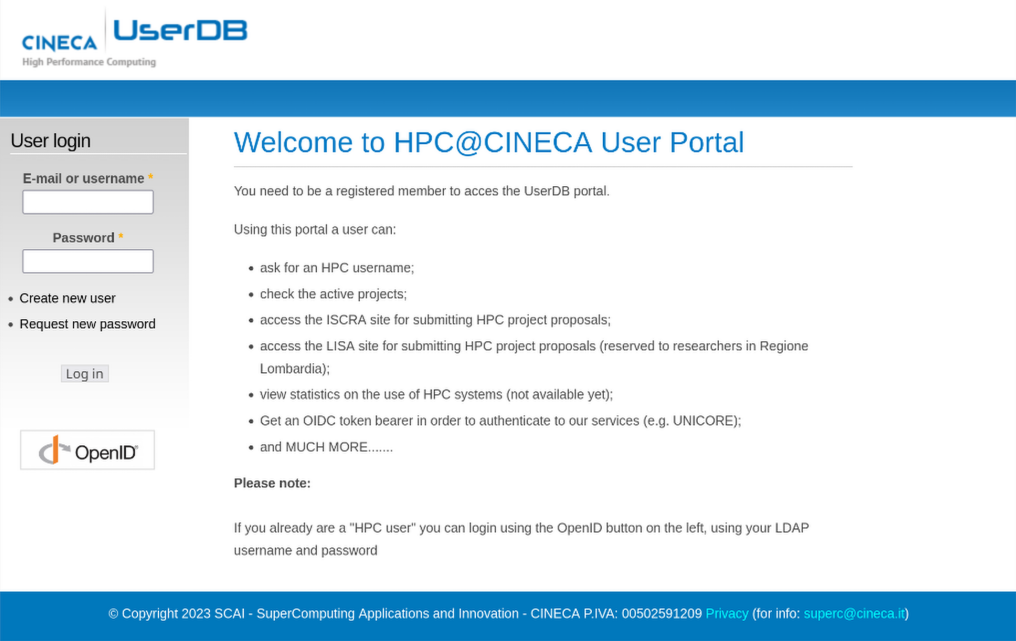

Important
In case your Name or Surname contain special (non ASCII) characters, please use the corresponding ASCII one
Once the registration is completed and you have set the password of your UserDB credentials, please go to my User, click on Edit and complete your profile:
upload a valid Identity document (Passport, ID, Italian driving license) in Documents for HPC page and sign the CINECA Access policies;
insert your affiliation in Institution page.
You can use the UserDB credentials to login to UserDB. Alternatively, you can also use your HPC credentials with 2FA by clicking on OpenID button.
Warning
Each user can have only one profile on UserDB. If the profile already exists or the email is already used you need to recover your previous profile by clicking on Request new password and inserting the email that you used to register the first time. Write to superc@cineca.it for any issues.
Get associated to a valid Project Account

Each user can be either a Principal Investigator (PI), or a Collaborator of a Project Account.
Principal Investigators: apply for a project or acquire HPC resources through the processes described below.
Collaborators: request the PI of a project to be associated to it. See PI and Collaborators section.
Currently, there are several ways to become Principal Investigator:
ISCRA Projects: dedicated to all scientific researchers affiliated to an Italian research organization.
EuroHPC Projects: dedicated to European researchers.
Agreements: For Italian research institutions, contact superc@cineca.it.
General Users and Industrial Applications: Send a request to superc@cineca.it.
You can find on HPC Access page of our HPC portal a detailed description of each case and useful links.
Once your project has been approved, we will create the corresponding Project Account on UserDB portal and associate you as PI.
Important
Write to superc@cineca.it in case the project is approved but you still do not see it in the portal.
Submit a request to have a User Account
Once the steps above are all completed you can request us to create a User Account by going to the page HPC Access and click Submit.
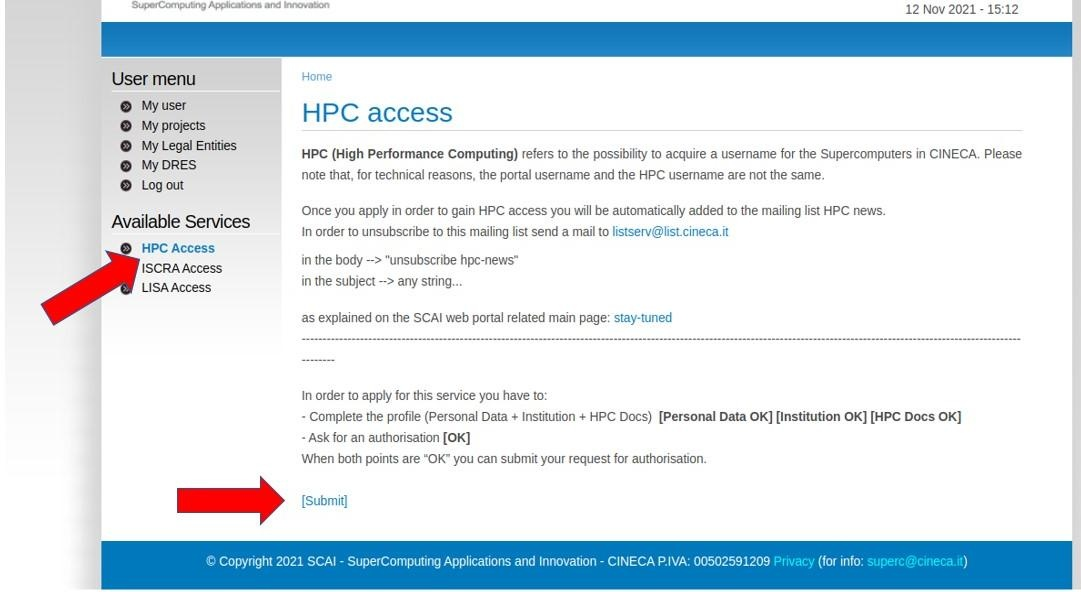
Warning
If the Submit button does not appear, it means that one or more of the above steps are still not completed. In the HPC Access page, the portal will indicate you which step is still not OK.
We will receive your request and after a check of the inserted data we will grant you access to our HPC resources. Within 24 hours you will receive via email the information needed to set your HPC credentials:
your User account name (or HPC username)
a link to setup your 2FA access (the link will be valid only for 12h)
You can visit the dedicated page How to activate the 2FA and the OTP generator for the steps to configure the 2FA and use it to access our HPC resources.
HPC credentials
HPC credentials are different from the UserDB credentials. The former are needed to access CINECA HPC and Cloud infrastructures, while the latter are only to be used inside the UserDB portal.
Caution
Both HPC credentials and UserDB credentials are strictly personal and for any reasons cannot be shared with others.
PI and Collaborators
Each Project Account has a PI (Principal Investigator). The PI is usually who have applied for obtaining the budget and is responsible of everything that happens using that account. Each Project Account may have one or more Collaborators. The PI can add autonomously collaborators to its account.
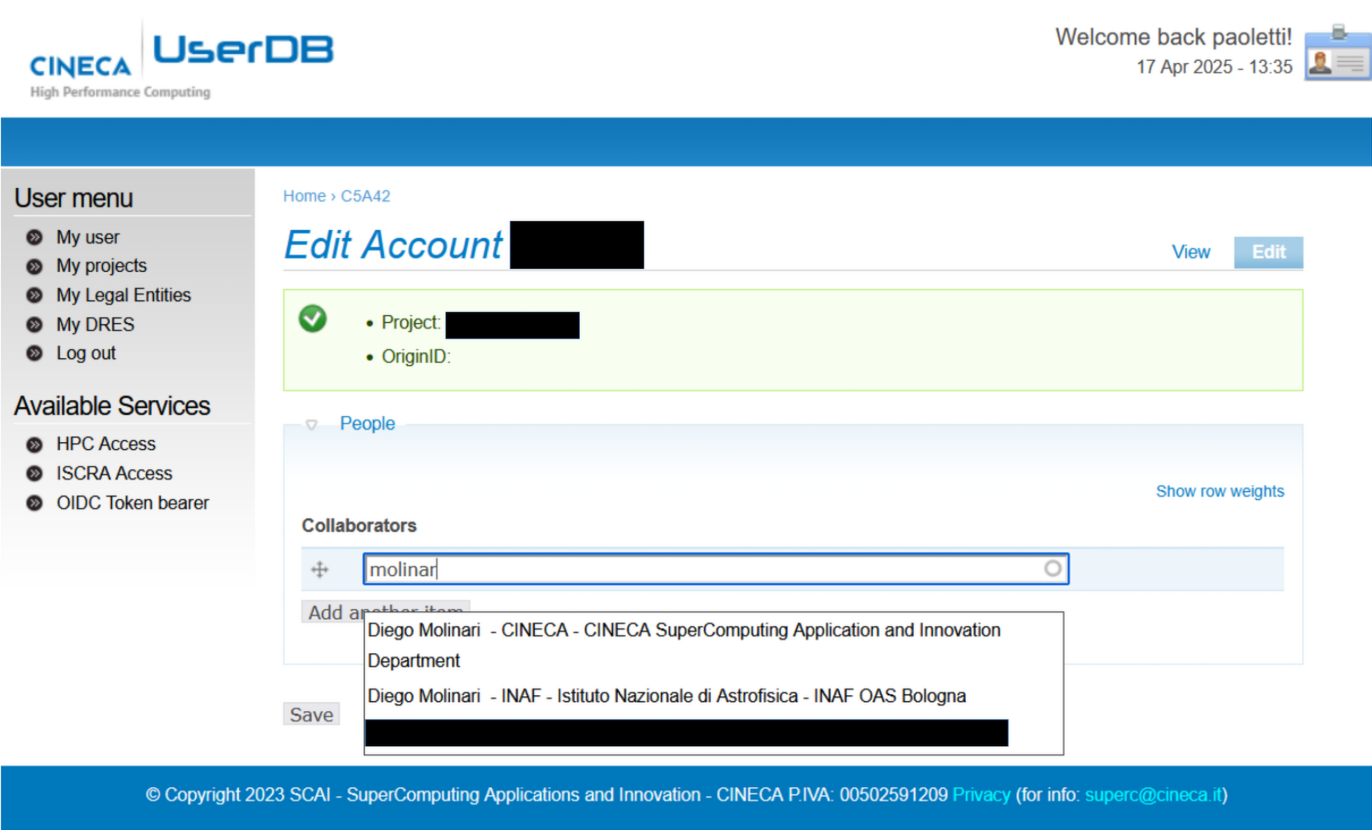
The Collaborator needs to be registered on UserDB. To add the Collaborator, the PI needs to go to the page of the Project Account visible in the My projects page and click on Edit. In the Collaborators section, insert the UserDB username in a blank line and click on the correct name of the collaborator among the ones proposed by the appearing scroll-down menu.
Important
For any issues in finding the collaborator, please write to superc@cineca.it
Warning
If the PI of the project account is registered to UserDB but is not yet approved to access the cluster (HPC STATUS: Not Configured), the project is not loaded on the infrastructure and collaborators may not be able to access the cluster. Once the PI is approved, the project account will be activated.
Project Accounts
CINECA users can have access to HPC resources in several ways listed in Get associated to a valid Project Account and described in detail in our HPC portal.
Each approved grant is uniquely identified by a Project Account name. Each Project Account is provided with at least one budget, usually in standard core hours (STDH) for HPC clusters or VCPUs for Cloud resources, on a specific CINECA cluster. A Project Account may have multiple budgets on different CINECA systems.
A User Account may be associated as Principal Investigator (PI) or as Collaborator to one or multiple Project Accounts.
Budgets
In the context of HPC (High-Performance Computing) resources, budget refers to the allocation of some computational resources granted to a Project Account. The resources differs if the Project is defined on HPC or Cloud systems.
On UserDB all the budgets are expressed in standard core-hours. On the cluster they are translated into local core-hours. The convertion factor depends on the different cost of a single core-hour among the available clusters.
Each approved Project Account may have multiple budgets on several clusters. In this case the budget name may differ among the clusters. Please check with the command saldo the correct name of your budget on the specific cluster.
Further information about how to check the availabe saldo of a project are reported in the Budget and Accounting section.
On CINECA clusters a budget linearization policy is enforced. A detailed description is found in the specific Budget Linearization section.
Cloud budget is assinged in Virtual CPUs (VCPUs) and Storage Your accounts are in the menu on the top left in Horizon Dashboard.
Projects validity and expiration
Project accounts allocated in UserDB have a fixed duration. Once reached the end date, the account enters a so called expired status. In the expired period, the budget cannot be used to submit jobs, but the data in the project specific areas are preserved. The expiration duration depends on the kind of project. Usually it is 6 months for HPC accounts and 1 month for Cloud accounts, but in special cases it may differ. At the end of the expiration delay all the data in the project specific areas are deleted.
Please check the Backup Policy and Data Availability for further details.
Manage your UserDB credentials
In the UserDB portal, the users can manage the following information:
Changing the UserDB password
Request a new UserDB password
Update the affiliation
Note
It is not possible to update the email address directly on UserDB. The change has to be made on SSO portal and the UserDB will automatically update the email (see Manage your HPC credentials).
Policy for UserDB password definition
If you change the password on UserDB portal here you can find the password policies:
Password must not match last 3 passwords.
Password must not contain the username.
Password must be at least 10 characters in length.
Password must contain at least 2 digits, 4 letters, 2 lowercase and 2 uppercase characters.
The following special characters are allowed (!”#$%&’()*+,-./:;<=>?@[]^_`{|}~)
Manage your HPC credentials
Thanks to the new Identity Provider, sso.hpc.cineca.it , users can now manage their HPC authentication credentials independently. This includes:
Changing the HPC password
Updating the email address associated to their User Account
Recovering the OTP generator and re-generating recovery codes
For any issues with these procedures or if you have any questions, please contact superc@cineca.it.
Policy for HPC password definition
If you change the password on the portal sso.hpc.cineca.it, it will be automatically changed on all the clusters (the propagation can take up to one hour).
Here we report the HPC password policies:
The new password has to be at least 10 characters long and contains at least 1 capital letter, 1 number, and 1 special character (!”#$%&’()*+,-./:;<=>?@[]^_`{|}~)
The password has a validity of 3 months. You will receive a reminder 10 days before the expiration when you login.
The new password has to be different from the previous 5 ones.
Any password change will be notified to the user by email.