Volume: create and attach
Create a volume
From the Horizon Dashboard, go to the “Volumes → Volumes” section and select “Create Volume”
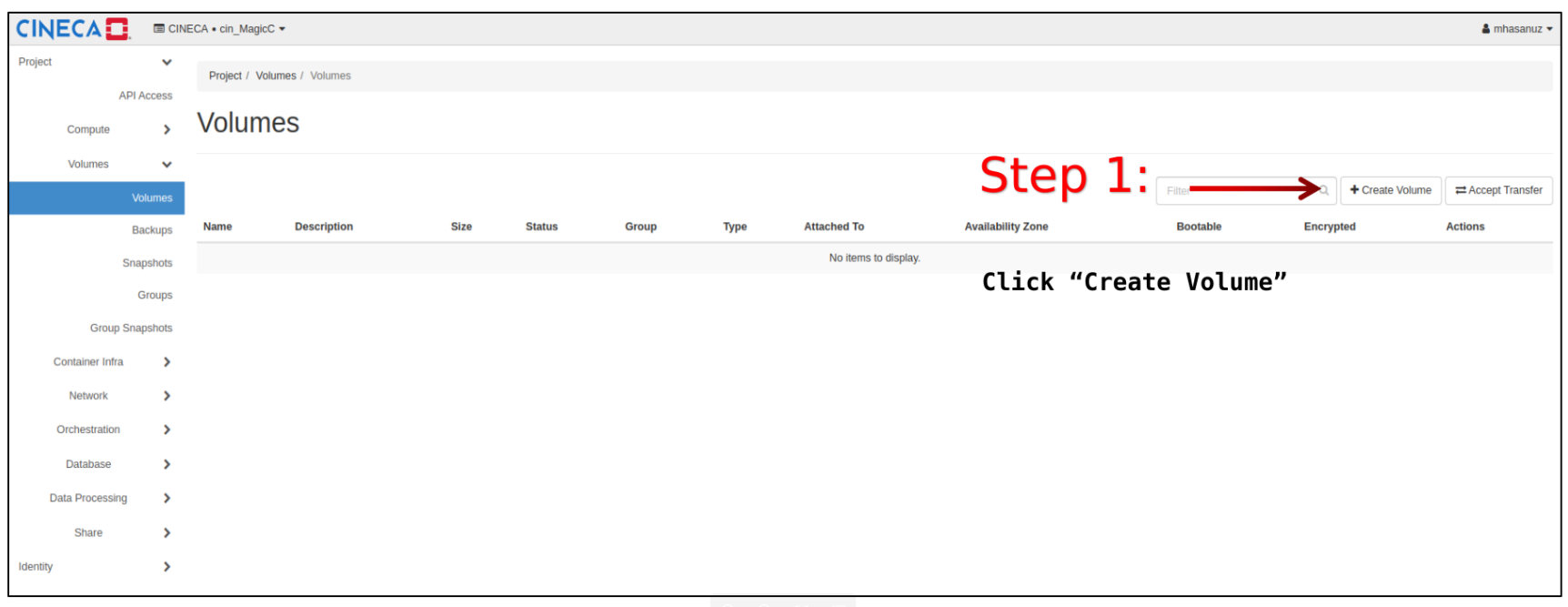
In the pop-up window, specify
Volume Name: a name for the volume.
Description: Optionally, provide a brief description for the volume.
Volume Source: Select one of the following options:
No source, empty volume: Creates an empty volume. An empty volume does not contain a file system or a partition table.
Image: If you choose this option, a new field for Use image as a source displays. You can select the image from the list.
- Type:
__DEFAULT __ is a general cinder volume
LUKS is for encrypted volumes (see Storing sensitive data for more details).
Size (GiB): The size of the volume in gibibytes (GiB).
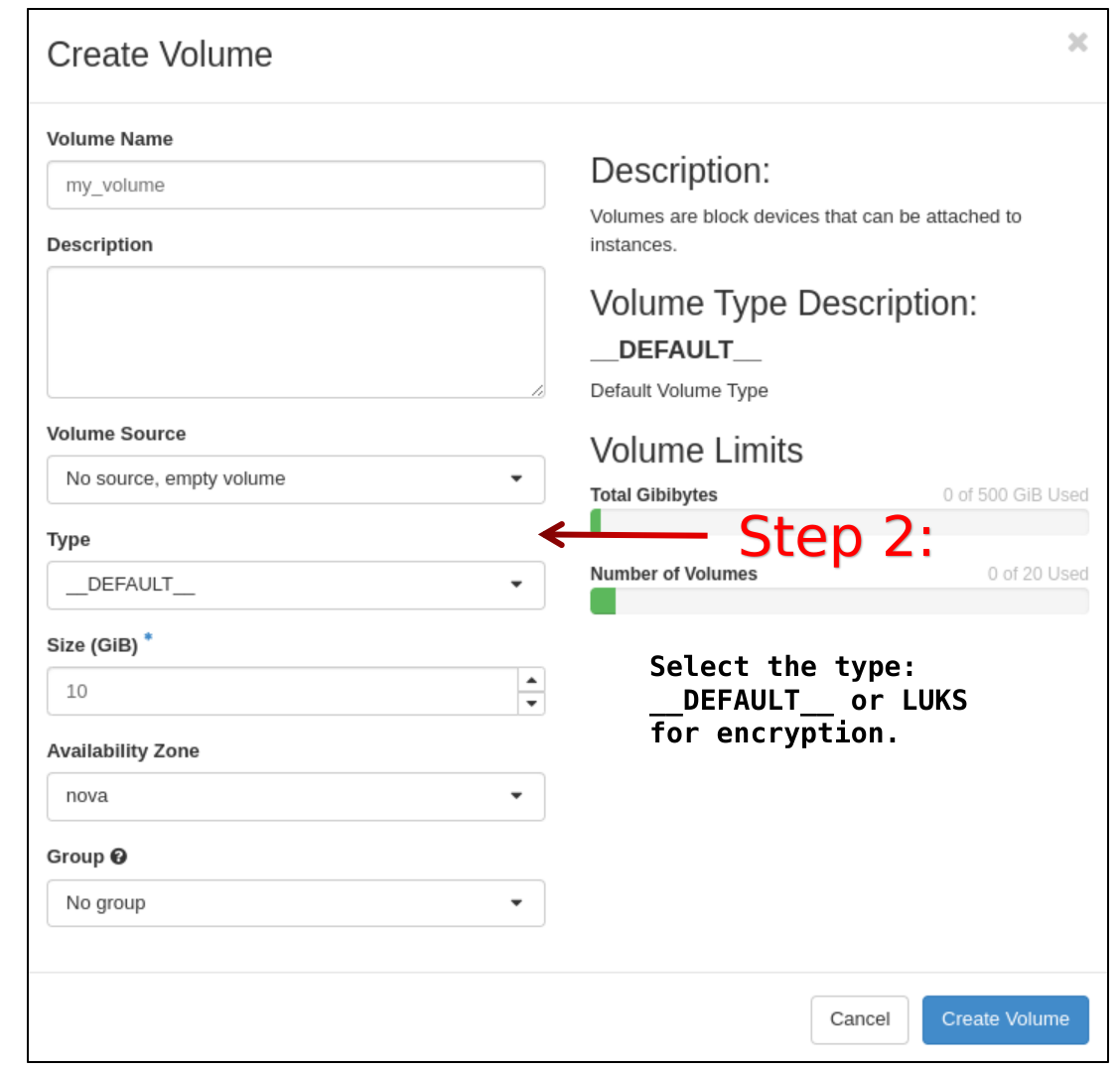
Finally, click on “Create Volume” button.
Attach/Detach a volume
To attach a volume to an instance, go to the “Volumes → Volumes” page and select the volume you would like to attach and then the action “Manage Attachments”
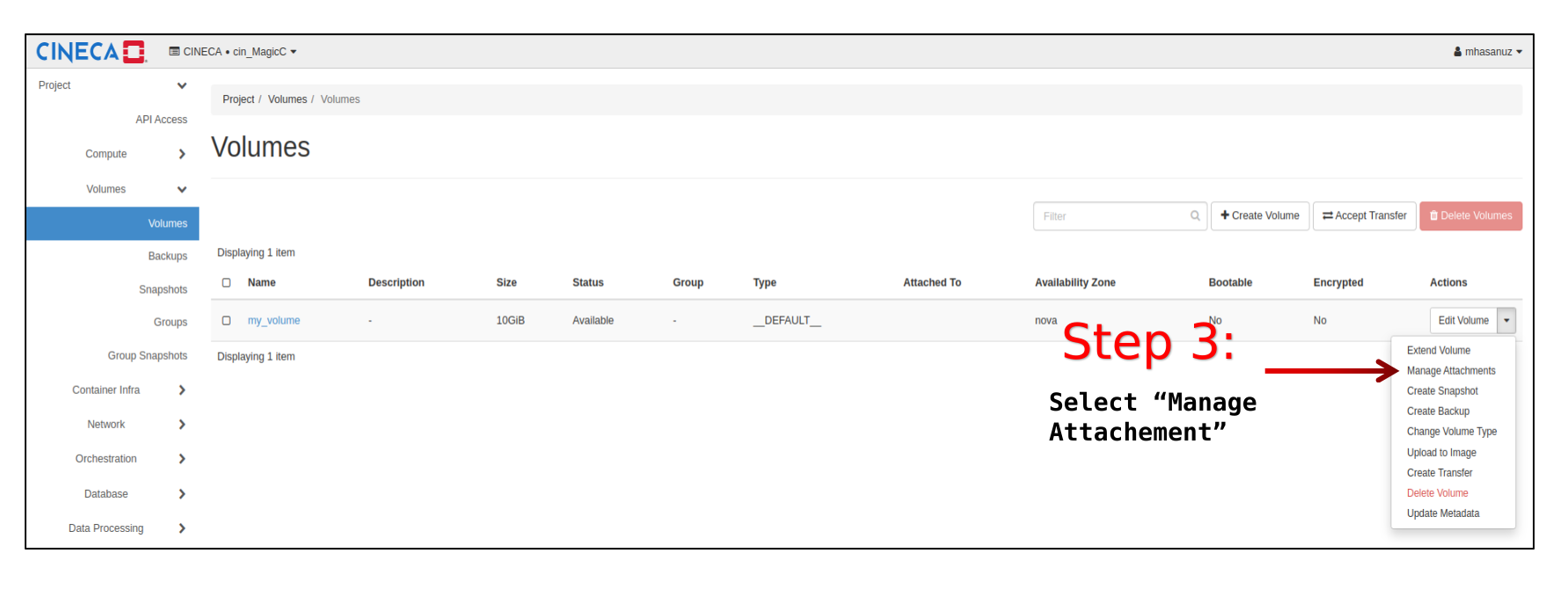
Select the instance you would like the volume to be attached to:
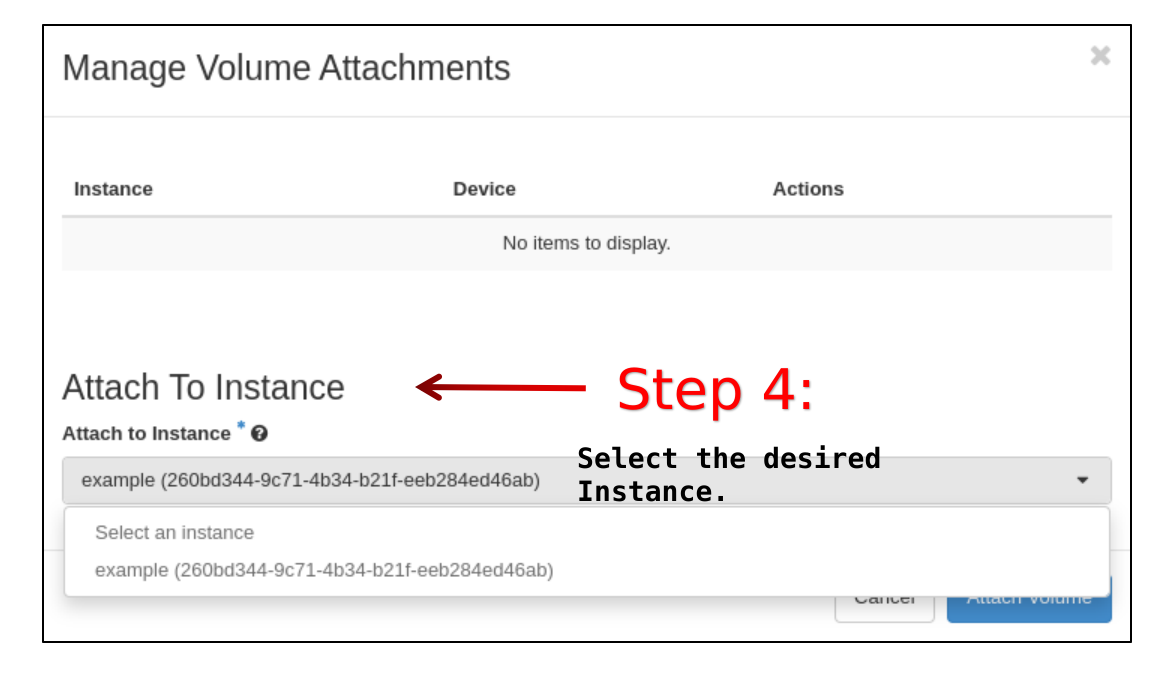
Click “Attach volume”.
At this point, you can view the status of a volume in the “Volumes → Volumes” tab of the Horizon Dashboard.
The volume can be is either in status “Available” or “In-Use”. The same “Manage Attachments” operation can be used to detach a volume from an instance.
When the volume is attached, in order to use for storing data you need to log in to the instance to partition, format and mount it (see Volume: format and mount).