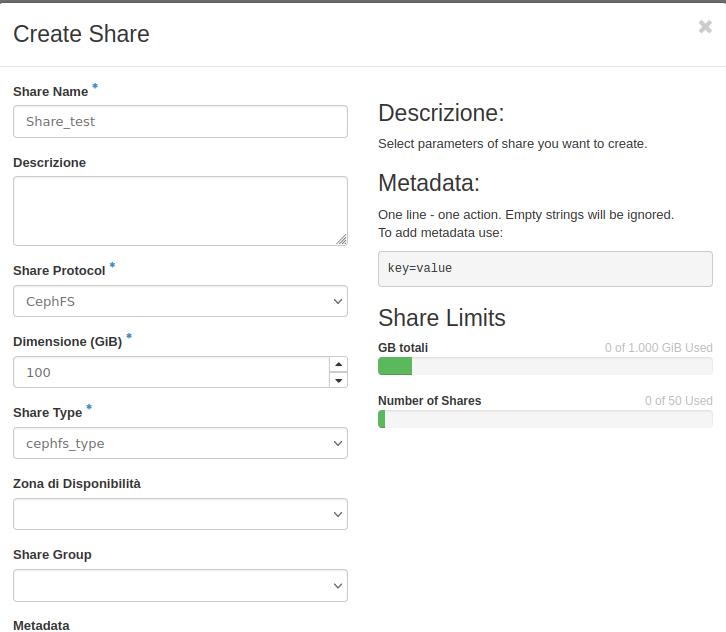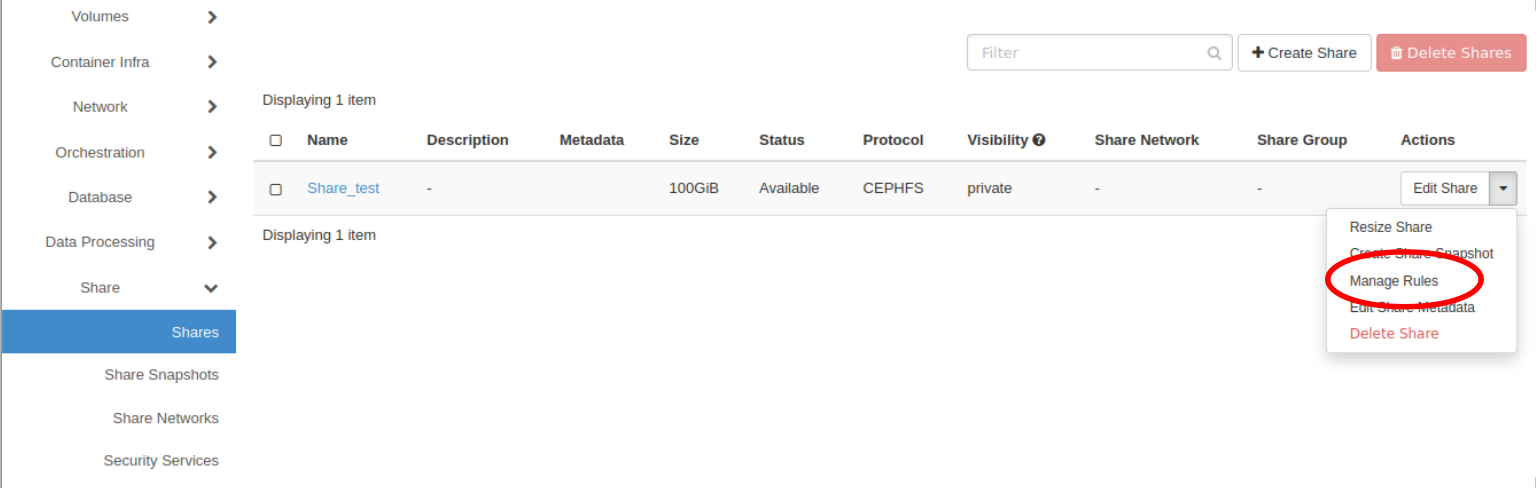Create and use a CEPHFS_TYPE share
Request to be enabled to the service
A user that would like to make use of the Manila service needs to send an email to superc@cineca.it, communicating how many shares are needed and for each share:
its dimensions (GB)
the instance name of the virtual machines (VMs) that will share that filesystem
the tenant’s name.
Once enabled by the User Support Team, the user needs to create the share and mount it in a special network interface on the VMs attached to a dedicated storage network.
As an example, in what follows, we will create a share in common between VM_alice and VM_bob belonging to the same tenant.
Create the share
Create the share by clicking in the Horizon Dashboard on “Create Share” in “Share → Shares
In the interface set:
share name
share protocol == “CephFS” (other cases not allowed)
size (on the right side is visualized information about the actual available and used space within the tenant)
Type == “cephfs_type”
Leave blank the option “Make visible for all projects” because it is not enabled
In the end, click on the “save” button.
Set the access rule on the share just created. Click on “Share → Shares”, then select the share just created and in the menu on the right select “Manage Rules”.
Click on “Add rule” and set:
access type: cephx
access level: read-write or read-only (depending on your needs)
access to: write the name of the client (in our example “charlie”)
By clicking on the “add” button the dashboard will show the “access key” and “access to” keys that must be used to mount the share on the virtual machines.
Mount the share on the VMs
You are now ready to mount the share on VMs. In the following example, we will consider two VM with Ubuntu 20.04 OS. Please refer to the network guide of the operating system of your VM to be sure about the operations to be done.
Login in the first VM, configure the network interface attached to the storage network
ip acommand lists all the network interfaces. Find the new interface, attached to the storage network, and refer to the mac-address of the interface to be sure.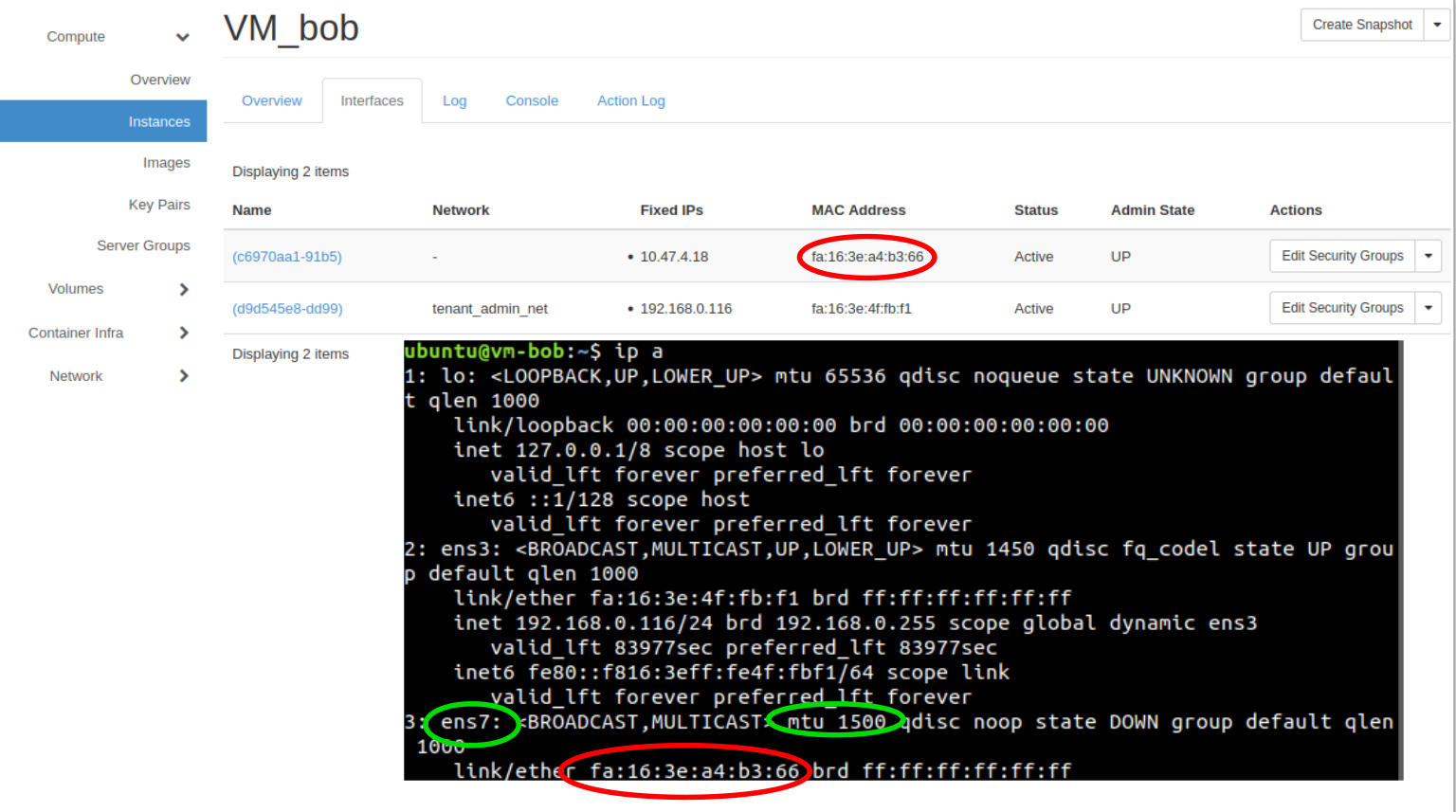
Create a new file in the /etc/netplan directory to configure such new interface (in our example “ens7”), and enable it
$ sudo su $ cd /etc/netplan $ cp <file-cloud-init> <file-ens-number> - example: cp 50-cloud-init.yaml ens7.yaml - $ vim <file-ens-number> ==> Modify the value of the fields "ens", "mtu <value>", "macaddress <value>" and "set-name < value>" with the values shown by "ip a" command. -- example of the ens7.yaml is -- network: version: 2 ethernets: ens7: dhcp4: true match: macaddress: <your MAC address> mtu: <MTU value> set-name: ens7 $ netplan apply ==> to enable the new interface $ ip a ==> check that the interface is enabled
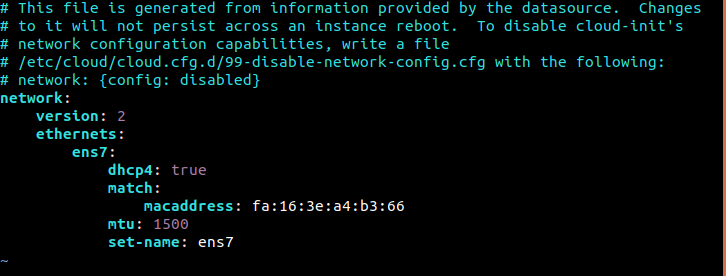
Install the client, by installing the package named “ceph-common” (NOTE: Beware that different versions of ceph-common are available for different versions of Ubuntu and the syntax of the mount command could change.)
Create the mount point in the virtual machines (in our example “/mnt/share_manila”) and mount the share
To mount the share you will need some information contained in the “Share Overview” page on OpenStack dashboard, in particular you will need the values of PATH, ACCESS_TO and ACCESS KEY (here an example):
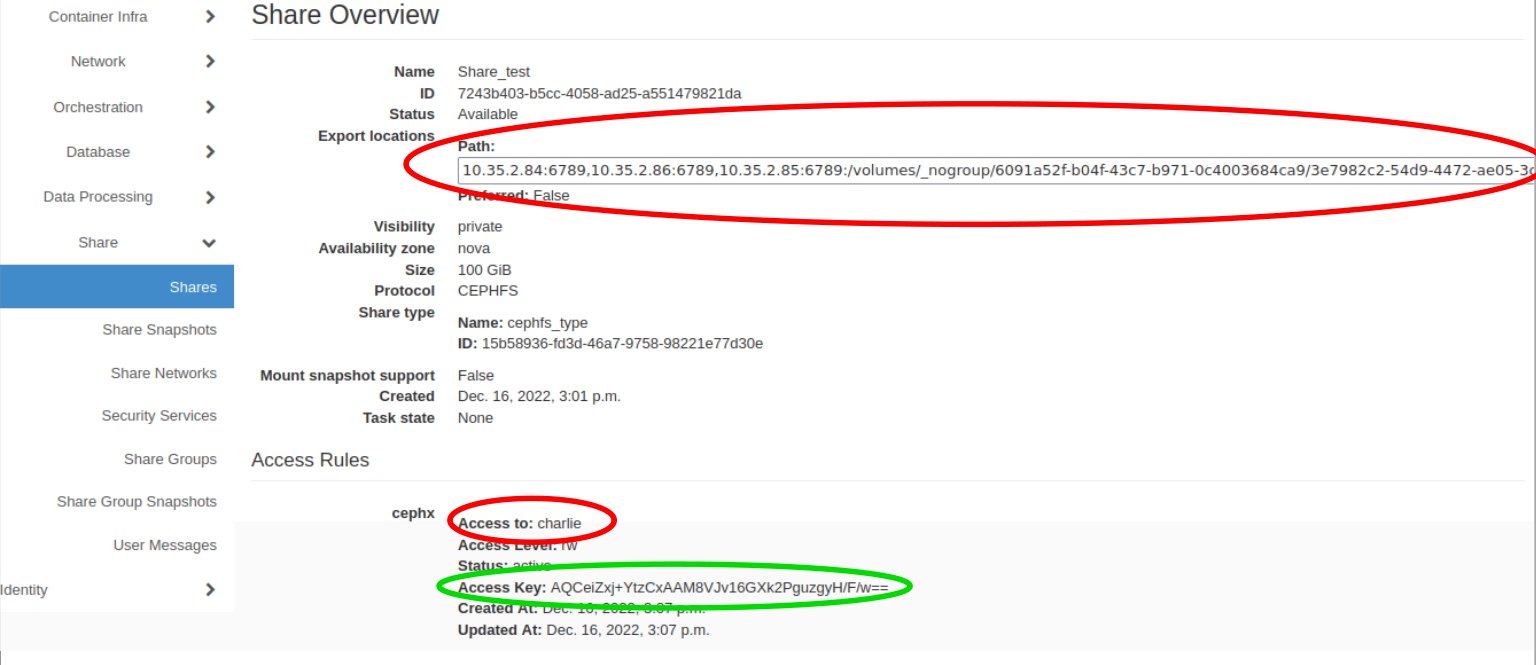
The command is:
sudo mount.ceph <CLIENT_ACCESS_TO>@482d24d4-df47-11eb-8d80-0c42a1f53648.g100_fs=<FS_ADDRESS> <mount point on the VM> -o mon_addr=<MON_IPS>,secretfile=<SECRET_FILE>
Where <FS_ADDRESS> and <MON_IPS> are the two parts of the “Path” string on OpenStack:
<MON_IPS>is the first numeric part of the “Path” string, up to “:/volumes”, where each IP has to be separated using the character “/” instead of “,”
<FS_ADDRESS>is everything else, from “/volumes/” to the end of the string
Finally, the <SECRET_FILE> is the path to a text file that contains the string <ACCESS_KEY>. Following the same example that uses the picture from above:
sudo mount.ceph charlie@482d24d4-df47-11eb-8d80-0c42a1f53648.g100_fs=/volumes/_nogroup/43aa4ecc-1db6-4952-b2dd-6336b45075d5 /mnt/share_manila/ -o mon_addr=10.35.1.9:6789/10.35.1.10:6789/10.35.1.11:6789/10.35.1.12:6789/10.35.1.13:6789,secretfile=/home/ubuntu/my_secret_file.txt
The command is:
sudo mount -t ceph -v <mount PATH> <mount point on the VM> -o name=<CLIENT_ACCESS_TO>,secret=<ACCESS_KEY>
An example of the complete command is:
sudo mount -t ceph -v 10.35.1.9:6789,10.35.1.10:6789,10.35.1.11:6789,10.35.1.12:6789,10.35.1.13:6789:/volumes/_nogroup/43aa4ecc-1db6-4952-b2dd-6336b45075d5 /mnt/share_manila/ -o name=my-client-name,secret=AQBP07Nejv/RLhAABYqQ5tvgePh2EP7EL0UuhQ==
NOTE: If you are using a different Linux distribution, please refer to the ceph user manual to be sure that the syntax you are using is appropriate for the ceph version installed.
Then repeat the same steps for the second VM as well. Now the two VMs share the same filesystem